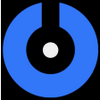A very easy tool to record video from computer screen and audio inputs is optionally, it also has ability to capture screen-s
A very easy tool to record video from computer screen and audio inputs is optionally, it also has ability to capture screen-s
Vote: (9 votes)
Program license: Trial version
Developer: GeekClaw
Version: 1
Works under: Windows
Vote:
Program license
(9 votes)
Trial version
Developer
Version
GeekClaw
1
Works under:
Windows
Pros
- One-click recording for quick start
- User-friendly interface with no learning curve
- Customizable performance and quality settings
- Hot-keys for immediate recording and screenshot capture
- Flexible output formats and scales for screenshots and video
- Audio input support for video recording
- High compatibility with Windows versions and antivirus software
Cons
- Limited editing capabilities for post-capture
- High-quality recording may significantly consume CPU resources
- Primarily suited for Windows, not available on macOS or Linux
Intuitive Screen Capturing with ScreenTripper
ScreenTripper stands out as a user-friendly and versatile screen capturing tool for Windows users. The software boasts an intuitive interface and a host of features that cater to both novice and advanced users.
User-Friendly Design for Efficient Operation
One of the most prominent features of ScreenTripper is its simple and kindly user interface. Users can effortlessly navigate through the application without any need for extensive tutorials or guides. The straightforward design ensures that anyone, regardless of experience, can begin capturing screen content with just a single click.
Dynamic Recording Options
With ScreenTripper, you can record screen activities and immediately save them as AVI files. The application caters to diverse user needs through its comprehensive settings, which allow for customization of the recording process. Whether you are looking to record at a higher frame rate for smooth video playback or prefer conserving CPU usage with lower rates, ScreenTripper provides the necessary adjustments.
Performance Fine-Tuning
Users have the liberty to automatically or manually tweak the performance depending on their specific requirements. This flexibility ensures that ScreenTripper can deliver high-quality videos while still running efficiently in the background, not overburdening your system’s resources.
Convenience with Hot-Keys
Another noteworthy feature is the hot-key functionality, which simplifies the process of recording videos and capturing screenshots without interrupting your workflow. These shortcuts are invaluable for users who require quick access to recording functions, particularly during gameplay or live presentations.
Adaptability and Comprehensive File Support
Gamers will appreciate ScreenTripper’s ability to record from full-screen applications, including those running on DirectX9 or above. The tool’s adjustable scale for records and screenshots ensures that the output meets the user’s specifications. It also offers flexible screenshot capture intervals, with options to export images in BMP, JPG, or PNG formats.
For video recordings, the software supports various audio input options, allowing for seamless synchronization of sound during video capture. Additionally, you can choose to display the mouse cursor in your recordings, adding clarity when demonstrating software or tutorials.
Compatibility and Security
ScreenTripper prides itself on 100% compatibility with any antivirus software, ensuring that security is not compromised. Moreover, the application functions smoothly across a wide range of Windows platforms, from WinNT up to Windows 7 (64bit), which demonstrates its adaptability to different user environments.
Conclusion
Overall, ScreenTripper is a comprehensive solution for users looking to record videos or capture screenshots on their Windows device. Its balance between simplicity for novices and advanced features for professionals makes it a commendable choice for screen capturing needs.
Pros
- One-click recording for quick start
- User-friendly interface with no learning curve
- Customizable performance and quality settings
- Hot-keys for immediate recording and screenshot capture
- Flexible output formats and scales for screenshots and video
- Audio input support for video recording
- High compatibility with Windows versions and antivirus software
Cons
- Limited editing capabilities for post-capture
- High-quality recording may significantly consume CPU resources
- Primarily suited for Windows, not available on macOS or Linux